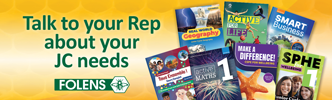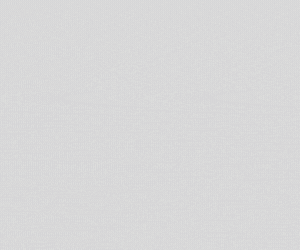FAQ for Portal - Job Seeker
This FAQ page refers to the ONLINE APPLICATION PORTAL ONLY.
For information on standard job advertisements, please see the FAQ for Job Seekers.
ONLINE APPLICATION PORTAL
APPLICATIONS
- Where can I see my portal applications?
- I drafted or submitted an application on the portal, but no longer want to proceed. What do I do?
- How do I apply for a job via the portal?
- I want to apply for a portal job but don't want to use the portal. What do I do?
- Can I import a previous application into a new application?
ONLINE APPLICATION PORTAL
1. What is the Online Application Portal?
The Online Application Portal (the portal) allows Advertisers to manage the recruitment process online using EducationPosts.ie. Job Seekers apply directly through their account using a Standard Application Form, or by uploading a completed Custom Application Form provided by the school.
Advertisers opt in to use the additional features for each eligible advert. The features allow Advertisers to receive applications online, schedule shortlisting meetings with the selection board, and schedule interviews with applicants. Email updates are sent to all parties, and an audit trail is available for reference. Currently, the new optional features are available only when advertising Deputy Principal, Principal Teacher and Teacher roles at Primary level, and Deputy Principal, Principal and Teacher roles at Post Primary level.
APPLICATIONS
2. Where can I see my portal applications?
View Draft, Open, Closed and Not Submitted applications under My Account > My Online Applications.
3. I drafted or submitted an application online but no longer want to proceed. What do I do?
Drafts:
To delete an application in Drafts, access My Account > My Online Applications. On the relevant application, select Delete Application and confirm. This will permanently delete the application and all of its contents. This action cannot be undone.
Open:
If you have an Open application on your account, you can withdraw the application by selecting Withdraw Application and confirming.
- If the closing date has not passed when these steps are completed, the Advertiser will not be notified of the withdrawal by email.
- If the closing date has passed when these steps are completed, the Advertiser will be notified of the withdrawal by email. If you Withdraw an application where the closing date has passed, you will not be able to submit an application again once you withdraw it.
4. How do I apply for a job via the portal?
1. Login to your EducationPosts.ie Job Seeker account.
2. Find the relevant advert by searching using Search > Primary / Post Primary, depending where the advert was posted.
3. Open the relevant advert and select the green Apply for this Post button. A draft online application will open on My Online Applications.
- Your Submissions column displays the documentation requested by the Advertiser.
- Online Application Form is an integrated version of the Standard Application Form(s) for Teacher roles, Deputy Principal and Principal Teacher roles at primary level. Select Edit to being completing the form.
- At Post Primary level, the Advertiser must provide a Custom Application Form. For security reasons, the form must be in PDF format.
- To apply for a Post Primary vacancy, select Download to access the Advertisers' form. Complete all sections of the form as requested using a third party tool such as Microsoft Office, and upload the form using the Upload button.
4. The integrated form will display four tabs – Personal, Qualifications, Experience and Referees & Other.
- If the vacancy is for a Principal Teacher or Deputy Principal role, there will be an additional tab for Leadership & Management Framework.
5. Make your way through each section and tab of the form. Select Add Entry to complete the required sections. Select Save to save your entries on each page.
6. The Referees & Other tab requires three referees. Please review the notes under the Referee section for more details.
7. A Cover Letter may be requested by the Advertiser. Select Edit to type a cover letter into the dialog box, or upload an existing cover letter from your device.
8. The Add Submission button allows the upload of any further documentation, if required.
9. The Status column displays the status of each mandatory and optional entry for your application. Any red status will prevent the application from being submitted.
- Completed: The Online form that has been completed
- OK: An attachment has been uploaded
- Incomplete (Orange): The optional Cover Letter has not been included
- Incomplete (Red): The Online form has not been completed
- Missing: The application form has not been uploaded
10. The Submit Application button will function once all mandatory sections are completed. It is the applicants’ responsibility to ensure all information and documentation is accurate prior to submission.
11. Once an application is submitted, the Applicant will receive a confirmation email. Reminder emails will be sent to Job Seekers approximately 48 hours before the closing date for any applications that have not been submitted.
5. I want to apply for a portal job but don't want to use the portal. What do I do?
If an Advertiser has advertised a position using the portal, applications for that position can only be accepted using the portal. Please contact the Advertiser directly for assistance.
6. Can I import a previous application into a new application?
Job Seekers can reuse information from a previous application. Access the relevant advert, select Apply for this Post. Once the draft application opens, select Import next to Edit on the Options column. Previous completed applications adverts will be listed. Choose the relevant previous application to import to your new application.